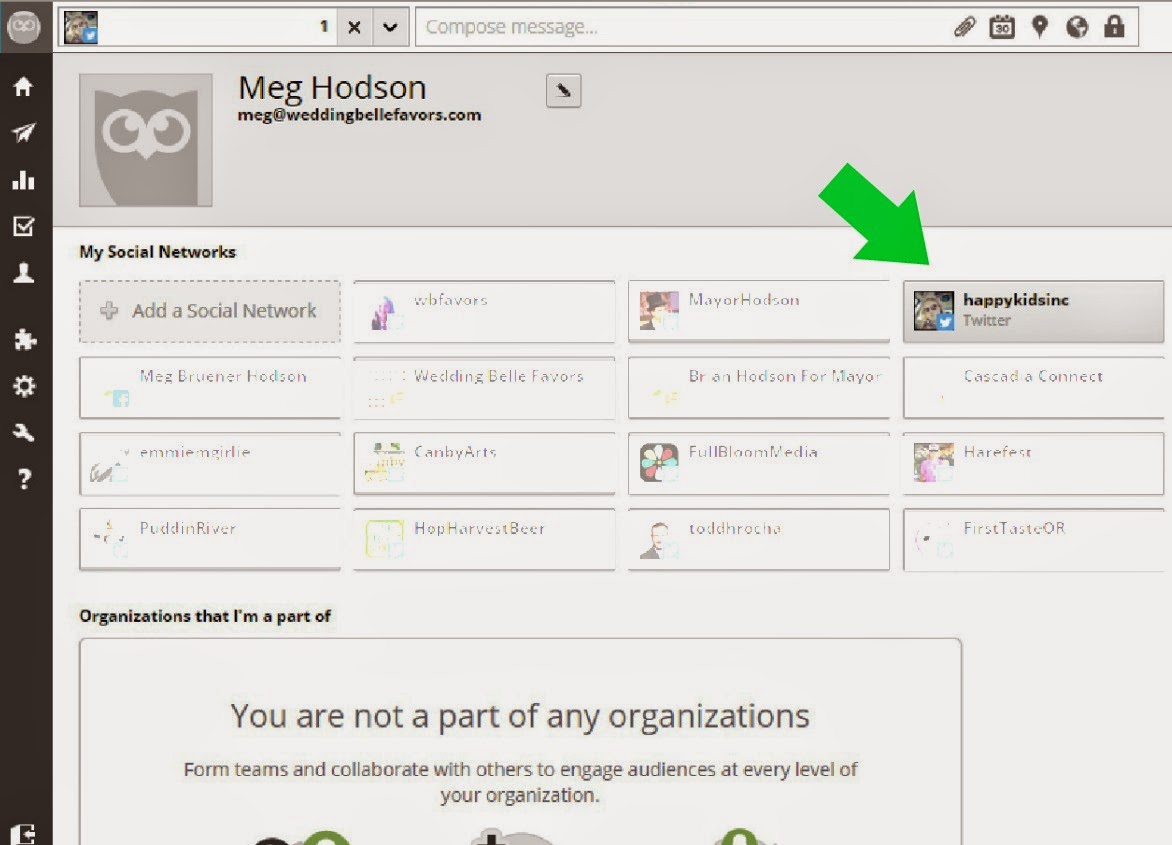There are lots of little things to learn, remember, fine tune, and keep track of when building your blog. One tool I find indispensible in blog promotion is
Hoot Suite. Many of you have heard of it, a lot of you use it, some of you don't, all of you should!
There are many layers to Hoot Suite and lots functions that are worth using within the program. You might use a few of them or all of them. It's easy to fine tune to your needs. For a general introduction to Hoot Suite and how to use it for blog promotion,
click here.
In this article, I am going to focus on one function of Hoot Suite that I have found invaluable,
Twitter lists. I I have also found this to be an invaluable tool when navigating Twitter. Somedays, it's true, I just want to go through my home feed from start to finish and read everything. But sometimes, it's important to be more focused. Here are some of the lists I have made and use regularly:
1. Friends
2. Blog Hops
3. Blogs I've Written For
4. Favorite Blogs
5. Blog Resources
6. Media
7. Just For Fun
8. Frequent Retweeters
9. Mom Bloggers
10.Celebrities
For example, usually on Sunday night, I will browse my "blog hops" list and get a running lists of hops I want to visit that week. It's such a time saver. Lists allow you to be more engaged in Twitter. And being more engaged will gain you more followers, a better network of friends, and your blog promotion becomes streamlined.
To make a list for Twitter in Hoot Suite:
1. Sign up for your free Hoot Suite account if you haven't already. On the main dashboard (click the house icon on the left hand menu bar), click the "getting started" tab across the top. This screen should appear (see below); click "add another social network" and be sure your Twitter profile is inputed.
2. Depending on how many social networks you have added, you will have tabs across the top of the dashboard, naming each of the accounts you've added. Click the tab across the top with your Twitter profile. Your Twitter streams should fill the screen. Above the far left column (usually your home feed) is a rectangular icon with the saying "+ Add Stream " in it.

3. A box will pop up that shows various social media extensions on the left and a series of tabs on the right. Click the tab (the far right tab) that is marked "Lists". Then, select your Twitter profile from the drop down menu. The list will populate with any lists you have already created. Below this list is a box and option to select a dot next to "create new list". Enter a title, a description if desired, and mark your list as public or private. Finally, click "add stream". You will then see this list pop up in your columns of streams within Hoot Suite. I don't use Hoot Suite too often to read my Twitter feed, mentions, lists, etc. I use the Twitter app or website most.
4. To access your lists directly on the Twitter site, go to your profile ("Me") and click on "Lists" (it should appear in a list on the top left side). From the Twitter app, click on "Me" and "Lists" should appear below your profile pic and recent tweets.


If you like what you're reading, I invite you to follow my blog. Cheers!